Technical informations to use our Java applications
The following informations try to help the configuration of end-user desktops.
Feel free to contact
to get more support on these points.
What is required to run our Java applications
Since april 2013, Java 1.6 is the minimum version required by JMMC applications but it
is no more supported by Sun (end of life) for several years. We encourage our
users to upgrade Java 1.7 if possible.
They are distributed using Java Web Start.
Distribution is made through http protocol and should work if you can read this page.
Each Java application is signed to allow the use of these applications as normal desktop ones.
Signed applications not only allow network connection with the server that hosts the WebStart
but allow any other web access, local disk access...
However signed applications imply to trust us and tell security manager to authorize the application before running.
Most of the machines already have Java enabled and well configured
Please read next sections if you get some problem running our JMMC
applications.
How to set up Java on your machine
You need to install the Java Runtime Environment (JRE) which allows end-users to run Java applications.
Please visit java.com to start installation. This website also provides information about Java Web Start.
How to set up Java WebStart mechanism
Your browser needs to associate the jnlp file extension with the javaws program (located into your Java Runtime Environment). You will find proper information in the WebStart faq entry.
The javaws command can also be used to launch a Java WebStart application.
How to get javaws command if it is not provided by JRE
You need to get netx.jar file from http://jnlp.sourceforge.net/netx/ and build a shell command that just run :
java -jar YOURPATH/netx.jar -jnlp $*
Then you can associate this command to jnlp file into your browser or type the command in a shell.
How to set up network configurations
Most of our applications use network to take advantage of distributed services. If all does not go straight forward, this requires to have a view on some special configuration points:
- does your network require the use of a proxy ?
- on your site, are some firewalls configured to drop outgoing connections ?
If you require to use a proxy
Java WebStart provides a setup-panel to control the proxy configuration. If you use a SUN implementation of Java just call javaws (javaws -viewer or ControlPanel) command and fill the network properties of the preference panel with the information given by your network administrator.
Java 1.5 also has configuration files to manage network configuration. General configuration should be done by modifying $JAVA_HOME/jre/lib/net.properties file.
Most of applications also handle following properties:
java -Dhttp.proxyHost=<HTTP_PROXY_HOST> -Dhttp.proxyPort=<HTTP_PROXY_PORT> <your.jar>
If you suspect some firewall problems
The best thing you should do is to contact your local administrator and ask him his point of view. For information, one of the known problems which often occurs concerns some specific applications:
- ASPRO2, SearchCal and LITpro GUI only use remote web services on the common http port : tcp/80
- old ASPRO ports that are addressed on the jmmc servers onto tcp ports are included in range 50000-52500.
How to set up memory with jar files
To define the memory usage of the java program, your can use following option :
- -Xms<size> to set initial Java heap size
- -Xmx<size> to set maximum Java heap size
As of January 2014, JMMC applications are signed with a trusted certificate.
JMMC applications are now signed with a trusted certificates from "Universite
Grenoble I Joseph Fourier". This should help deployement process and you shoud
get a request to launch our applications as shown in the following screenshot:
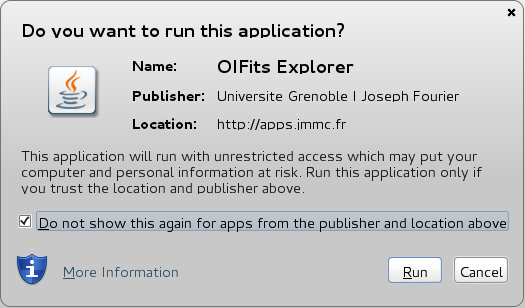
Warning : If you don't see the same message under Mac OS X, it is
probably due to a 10.9 Mavericks known bug occuring behind proxies.
Please clean up your certificate cache as mentioned in step 4 of the response to the bug to resolve this issue.
Before January 2014. How to fix security level and run 'not yet signed' java applications
In the latest releases of java, every application that have not been
signed with a commercial code signing certificate will always prompt the
user to accept the risk and want to run this application.
We will buy and sign our java applications in a near future. Before
deployement, please check the checkbox as below:
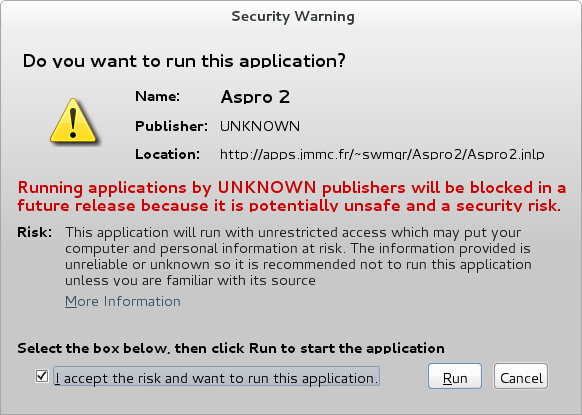
You may also encounter the message
Application blocked by security settings
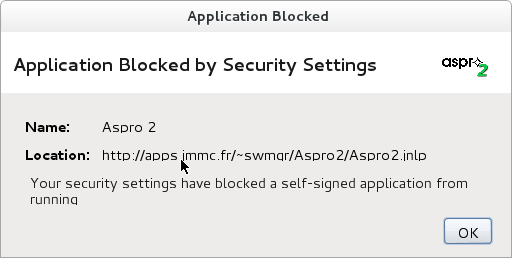
Please move the security level to High and try again.
Get more information onto the dedicated
help page for adjusting the security level.
